A Tour Of GeoNode¶
In order to get started, let’s look at the GeoNode interface and get a feel for how to navigate around it.
The GeoNode web interface is the primary method of interacting with GeoNode as a user. From this interface, one can view and modify existing spatial layers and maps, as well as find information on other GeoNode users.
Without being logged in, you are limited to read-only access of public layers.
Navigate to your GeoNode instance (online demo available here):
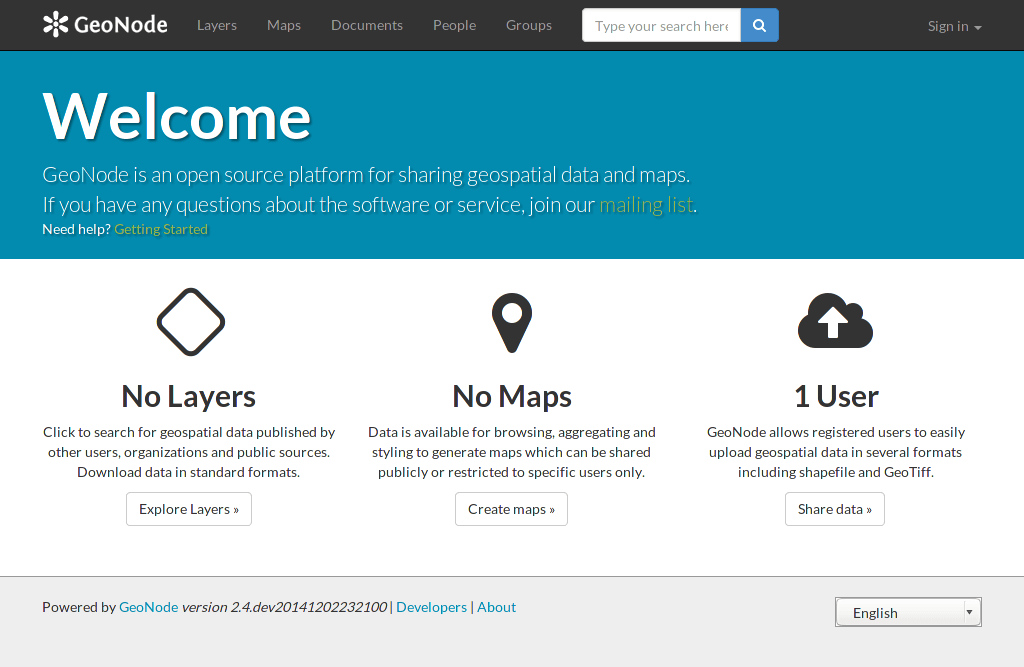
Welcome page
This page shows a variety of information about the current GeoNode instance. At the top of the page is a toolbar showing quick links to view layers, maps, documents (metadata), people, and a search field. Below this is a listing of recently updated layers, including abstract, owner, rating, and download button (if available).
Click Explore button and choose Preview. Table data could be visualized as: Grid, Graph or Map.
Find a layer and click on its name.
A layer viewing page will display, with the layer itself superimposed on a hosted base layer (in this case MapQuest OpenStreetMap). Explore this page, noting the various options available to you.
Now click the Maps link in the tool bar to go to the Explore Maps page.
Click the Search link in the toolbar to bring up the Search page.
Now that you are familiar with the basic interface, the next step is to create your own account so you manage some GeoNode resources of your own.



